Chances are you hired a developer a long time ago or reached out to a young niece or nephew to create your WordPress website.
And now you are wondering how to login in to WordPress websites?
Just follow these simple steps and you’ll be logged into your WordPress website in minutes.
Table of Contents
How to find my WordPress login URL?
Step 1: Accessing the Login Page
To begin, open your preferred web browser and enter the URL of your WordPress site
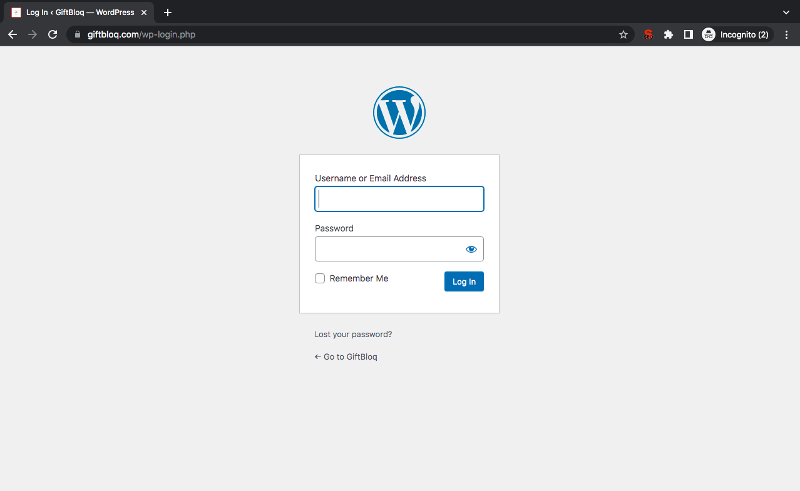
A typical WordPress login page
The most common way is to add “/login” or “/wp-login.php” to the end of your website address.
Usually, if your website URL is “www.mywebsite.com” then your log in WordPress URL should be
www.mywebsite.com/login
OR
www.mywebsite.com/login.php
Step 2: Entering Your Login Credentials
When you put this link into your browser, you should see a login screen like the one shown above. That’s where you enter your WordPress login credentials here – i.e. your user name ( or email address) and password and then click on the Login button.
If you enter your login credentials correctly and click on Login, you should see your WordPress Dashboard, where you can manage your website’s content and settings.
Remember, your username and password are case-sensitive, so double-check for any typos.
That’s all you need to do to login in to WordPress websites.
WordPress Admin Log In
If you are looking for the WordPress Admin log in URL, you could navigate to
www.mywebsite.com/admin
OR
www.mywebsite.com/wp-admin
Login in to WordPress sub directory
If your WordPress install is in a sub-directory (folder), then you will need to enter something like this –
www.mywebsite.com/mysub-directory/
Login in to WordPress sub domain
If your WordPress install is in a sub-directory (folder), then you will need to enter something like this –
www.mysubdomain.mywebsite.com/login
Note: Replace mywebsite.com in the above URLs with your own website address. Do not include the double quotes.
Still can’t find your log in WordPress URL?
If you still find yourself struggling with finding your website’s WordPress login URL, please leave a comment and I will be happy to help you out right away.
If you see a message on your website that the site is experiencing technical issues, or you notice your website is not behaving as expected, then check out your WordPress logs to troubleshoot.
Found your WordPress login, but forgot your username?
You absolutely will need to know either your username or e-mail id in order to log in to your WordPress website. So if you don’t know which mail id was used, then please search through your most likely used mailbox. Look for emails that are automatically sent to you when you are given access to a WordPress website. Search for keywords like “admin” or your website’s address.
Found my WordPress login, but forgot my password
Now that you have your WordPress logon page pulled up and you know your username – it’s time to ask – do you know your password?
If you don’t, click on the “Lost password” option below the login form, as shown in the screenshot here –
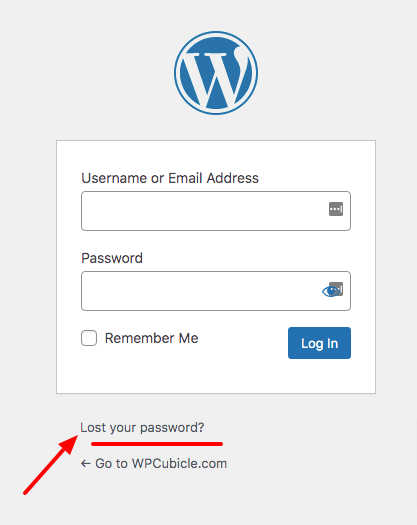
Forgot password
How to remember your log in WordPress URL
One way to make sure you don’t have to keep trying to dig out the login credentials to your website is to tick the checkbox ‘Remember Me’ on your WordPress login page.
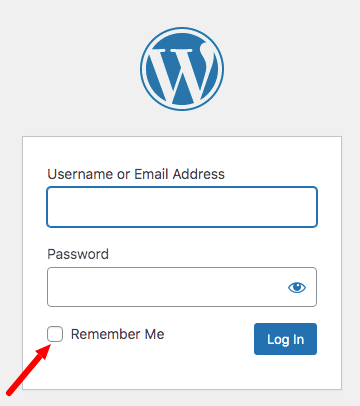
Remember Me
This will help you to stay logged in to your website for the next 14 days. If you clear your browser cookies before that though, you will need to enter your WordPress logon details again.
Use tools to save your WordPress login credentials safely
You could consider using a free tool like LastPass, to save your WordPress log in details safely.
In Conclusion
Hope these instructions have helped you learn how to login in to WordPress websites. If not, simply leave a comment so I can help you out.
Make sure your username and password are correct. It’s easy to mix up lowercase and uppercase letters or forget a character. Take your time and check for any errors before clicking “Log In”.
Don’t give up on trying to access your website – it is important that you have complete control of your website – even if you hate “technical stuff”. The only way to get over your fear of messing around your website is to learn how to do it the right way!
For advanced users – if you want to keep your website secure and change the WordPress logon URL itself, you can check out this free hide login plugin.
P.S. If you’re still having trouble logging into your WordPress site, reach out to your hosting provider for assistance. They’ll be happy to help you get back on track.
Happy WordPress-ing!
Photo credits : Featured Image by StartupStockPhotos from Pixabay